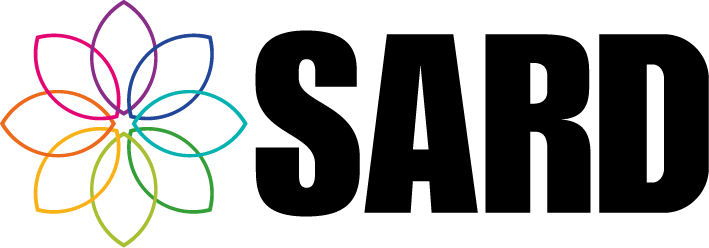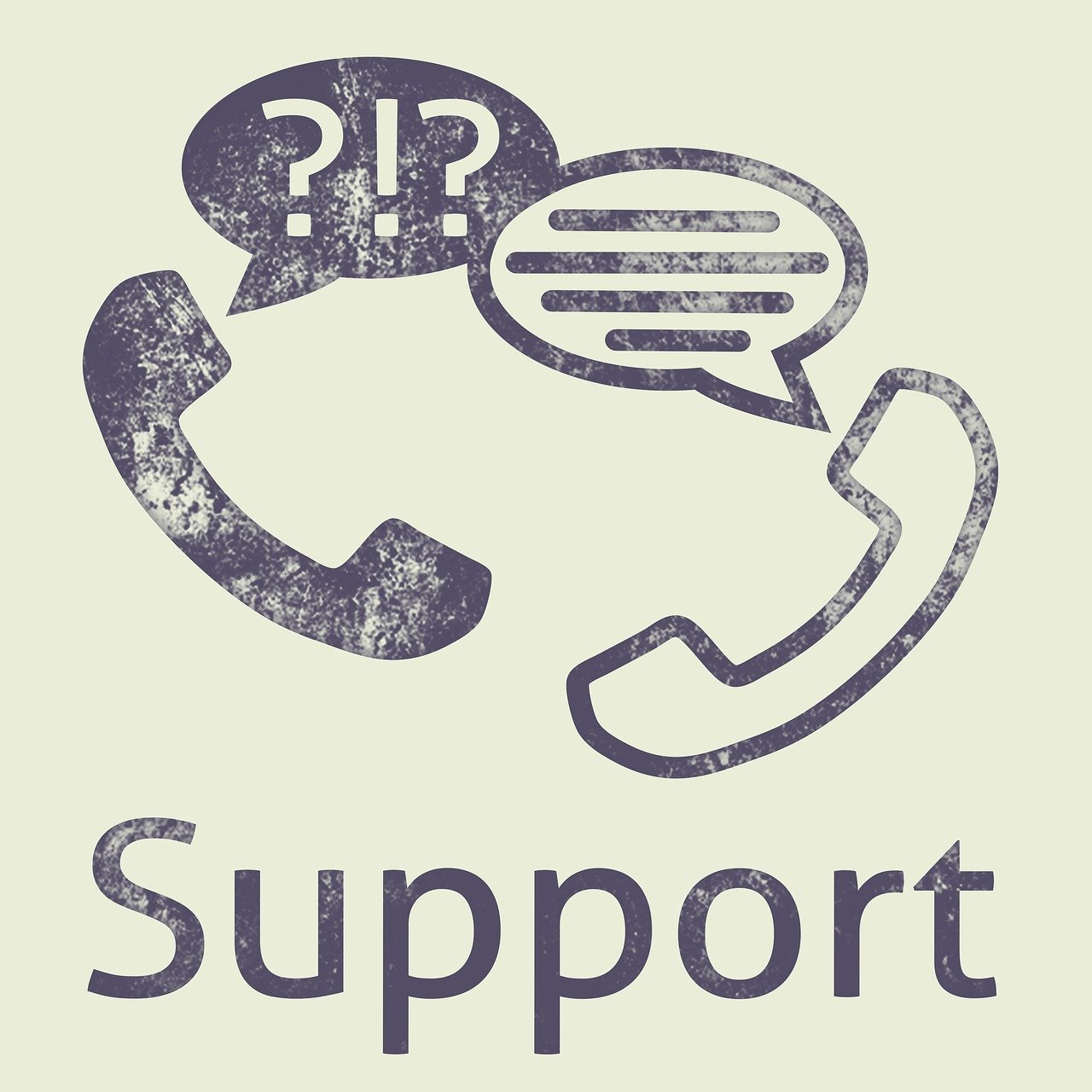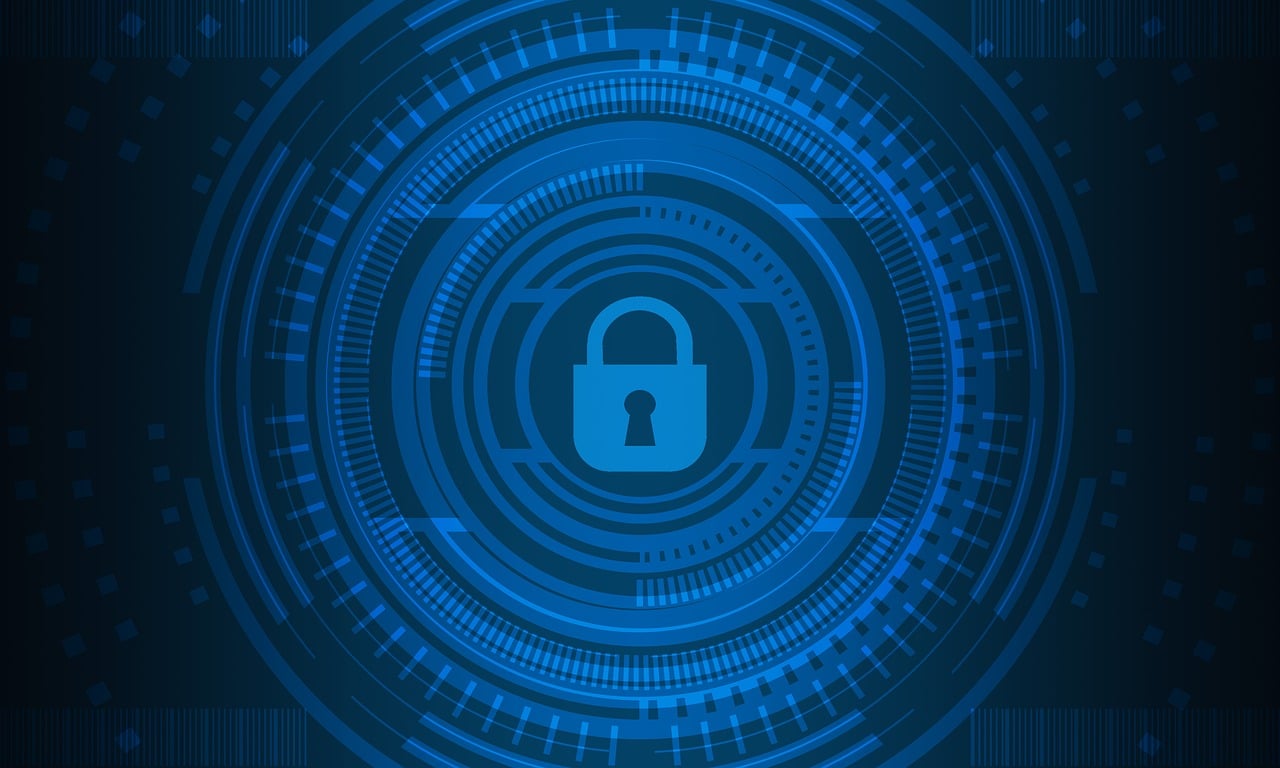Managing Leave
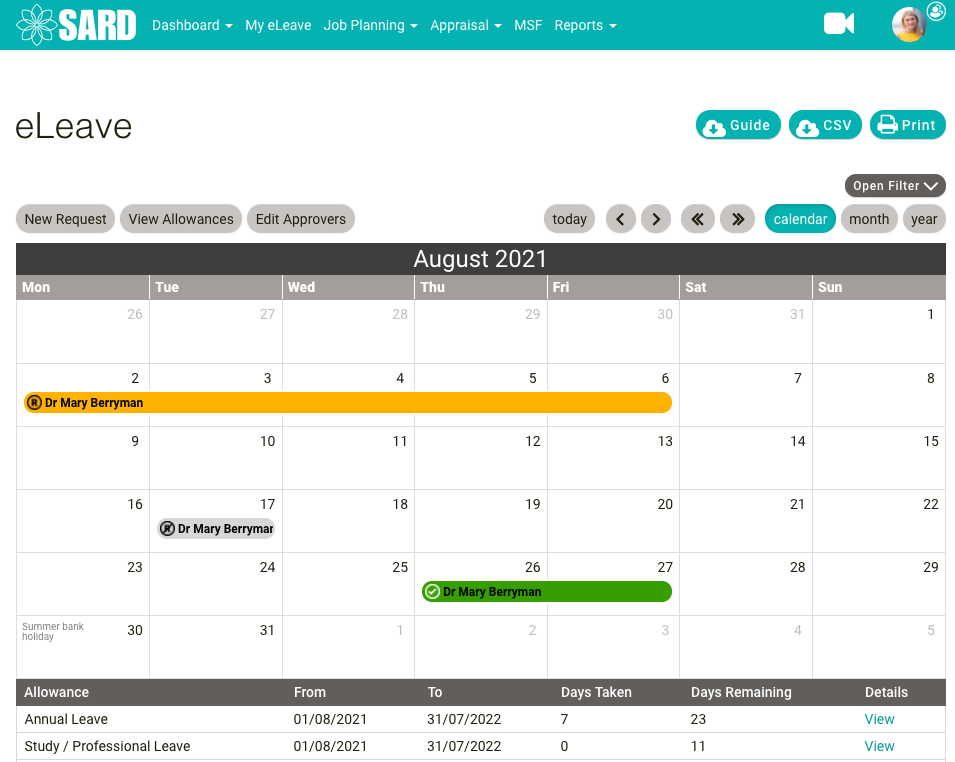
We’ve made a series of changes to our eLeave application in response to feedback from our users and administrators. These are primarily designed to assist with the management of leave, for example, making it easier for clinic secretaries to cancel clinics, or for doctors to specify their ‘responsible clinician cover’ for a leave period.
We’ve added the ability to set a Leave Coordinator for a directorate, specialty or team and we’ve added ‘Notifiable Contacts’ to leave requests. More notifications are now sent out and all leave notifications now include the leave allowance name, leave allowance type, any notes and any notifiable contacts.
Who’s who
First, we’ll just go over the different types of users involved in leave requests.
eLeave User
Any user that can request leave will need to have the eLeave product enabled on their user account. They will have access to their own eLeave Calendar when they login to SARD where they can view and request leave.
Leave Approver
Every eLeave User needs at least one Leave Approver. Leave Approvers can approve/reject leave and view individual allowances for their approvees. They should be given the Leave Approver role, but do not need the eLeave product enabled on their user account. N.B. they do not need the Leave Coordinator role as well.
Notifiable Contacts
When an eLeave User requests leave they have the option of selecting one or more ‘Notifiable Contacts’. The ‘Notifiable Contacts’ will be emailed when the leave period is approved and if it is subsequently cancelled.
Administrator
Administrators and eLeave Administrators can manage eLeave across the entire organisation.
Leave Coordinator
Leave Coordinators can view leave across all specialties, directorates and teams. They can not view individual allowances for users on the eLeave Calendar, but they can see allowances for users via the Leave Booked Report.
Directorate/Specialty/Team Leave Coordinator
A recent addition is the ability to set a user as the Leave Coordinator for a directorate, specialty or team. You can set a user to be a Leave Coordinator via the Admin -> User Data -> Data -> Directorates, Specialties and Team pages. N.B. users who are selected as coordinators for e.g. a directorate do not need the Leave Coordinator role as well, this role is only needed if organisation-wide access to leave is required.
What can they do and who is notified
The table below is a summary of what actions each type of user can perform and who is notified when this action takes place.
| Action | eLeave User | Leave Approver(s) | Administrators |
|---|---|---|---|
| REQUEST LEAVE | Yes | No | Yes |
| Who is notified? | Leave Approvers | N/A | Leave Approvers |
| UPDATE (requested leave) | Yes | Yes | Yes |
| Who is notified? | Leave Approvers | eLeave User, Other Leave Approvers | eLeave User, Leave Approvers |
| CANCEL (requested leave) | Yes | Yes | Yes |
| Who is notified? | Leave Approvers | eLeave User, Other Leave Approvers | eLeave User, Leave Approvers |
| REJECT (requested leave) | No | Yes | Yes |
| Who is notified? | N/A | eLeave User, Other Leave Approvers | eLeave User, Leave Approvers |
| APPROVE (requested leave) | No | Yes | Yes |
| Who is notified? | N/A | eLeave User, Notifiable Contacts, Other Leave Approvers, Coordinators | eLeave User, Notifiable Contacts, Leave Approvers, Coordinators |
| REQUEST TO CANCEL (approved leave) | Yes | No | Yes |
| Who is notified? | Leave Approvers | N/A | Leave Approvers |
| CANCEL (approved leave) | Yes* | Yes | Yes |
| Who is notified? | Leave Approvers, Notifiable Contacts, Coordinators | eLeave User, Notifiable Contacts, Other Leave Approvers, Coordinators | eLeave User, Notifiable Contacts, Leave Approvers, Coordinators |
*eLeave Users can cancel leave, unless it is in the past, in which case they need to request to cancel it.
Managing Leave
Organisation Wide
If your trust has someone that has organisation-wide responsibility for something like cancelling clinics, then they should be given the Leave Coordinator role.
Per Directorate/Specialty/Team
If there is someone responsible for managing leave e.g. in a certain specialty, perhaps to arrange cover for any sessions or cancel any appointments, then they can be set as a Leave Coordinator just for that specialty.
Organisation-wide Leave Coordinators and Directorate/Specialty/Team Leave Coordinators are notified when a leave period is approved or if an approved leave period is cancelled. The idea behind this is they don’t need to know about the to-ing and fro-ing between users and approvers requesting/cancelling/rejecting leave, as it is only approved leave/cancelling approved leave that will, for example, impact a clinic. N.B the Leave Coordinator email preferences are off by default, so these need to be turned on for any coordinator wishing to receive email notifications.
Per Doctor
If an eLeave User always needs someone other than their Leave Approvers to be notified when their leave is approved, e.g. if they have a PA that is responsible for cancelling their clinics, then they can be added as an additional Leave Approver and should turn off email notifications except ‘Leave is approved for a user I am an eLeave approver for’ and ‘Approved Leave is cancelled for a user I am an eLeave approver for’
The PA can have a normal user account set up on SARD, will not need the eLeave product turned on and will not require an eLeave licence.
They will, in theory, have the ability to approve leave as well. If this is not permitted, then the doctor can select the PA as a ‘Notifiable Contact’ each time they request leave.
Per Leave Request
It’s now possible for a user to select an additional person when requesting leave. This is the ‘Notifiable Contact’ mentioned above. The additional person selected will be visible to anyone that can view the leave request and they will then also get notified. So, for example, this will allow a user to select the clinician that will be covering for them when they are on leave.
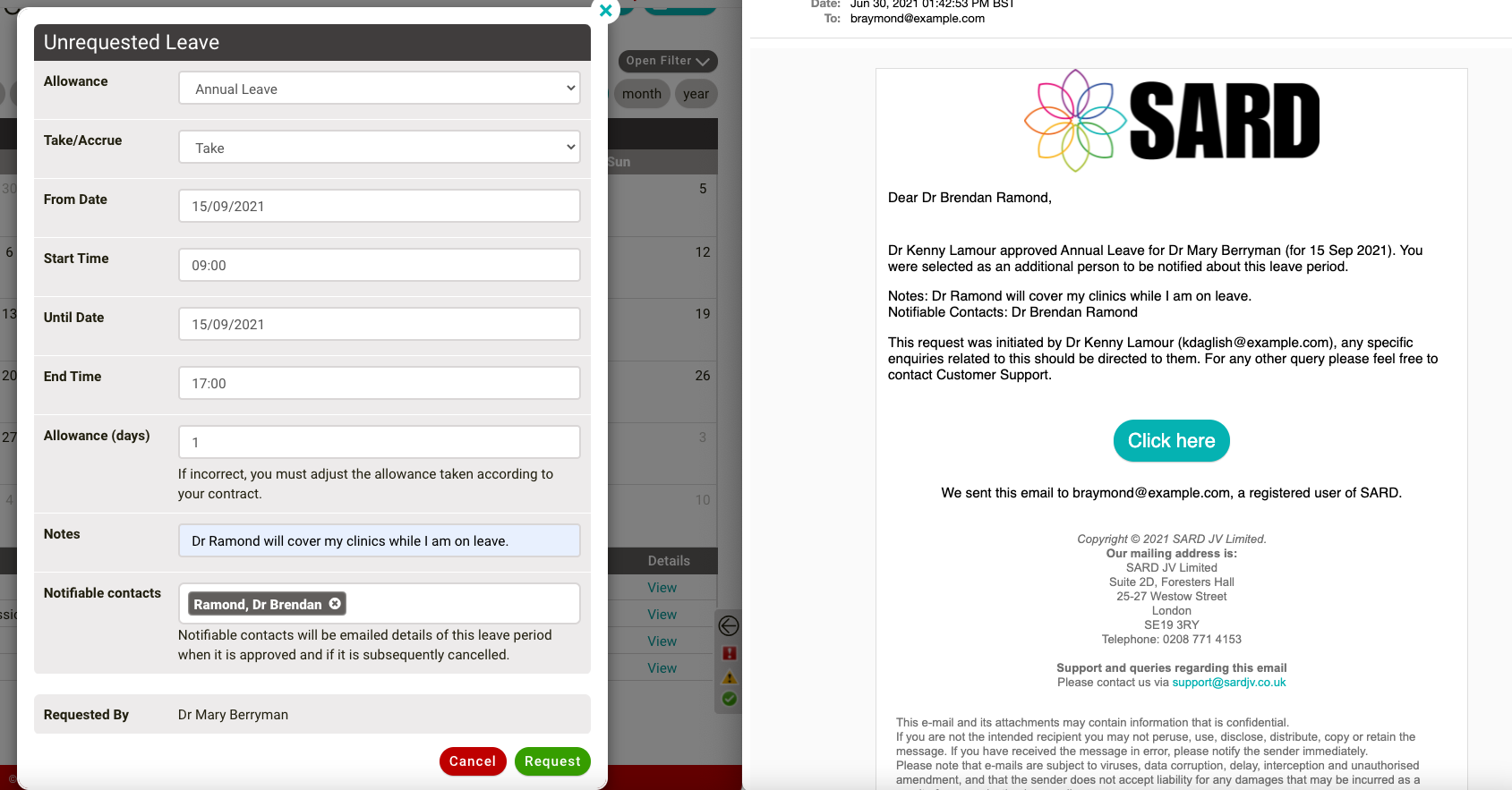
N.B. the ‘Notifiable contacts will be emailed details of this leave period when it is approved and if it is subsequently cancelled.’ text can be changed for your organisation, with any specific instructions that may be required.
We hope these changes will make eLeave more useful for your organisation. If you have any questions about how to set up users that need to manage leave then please get in touch.