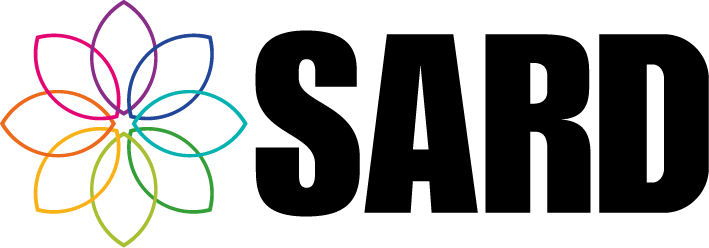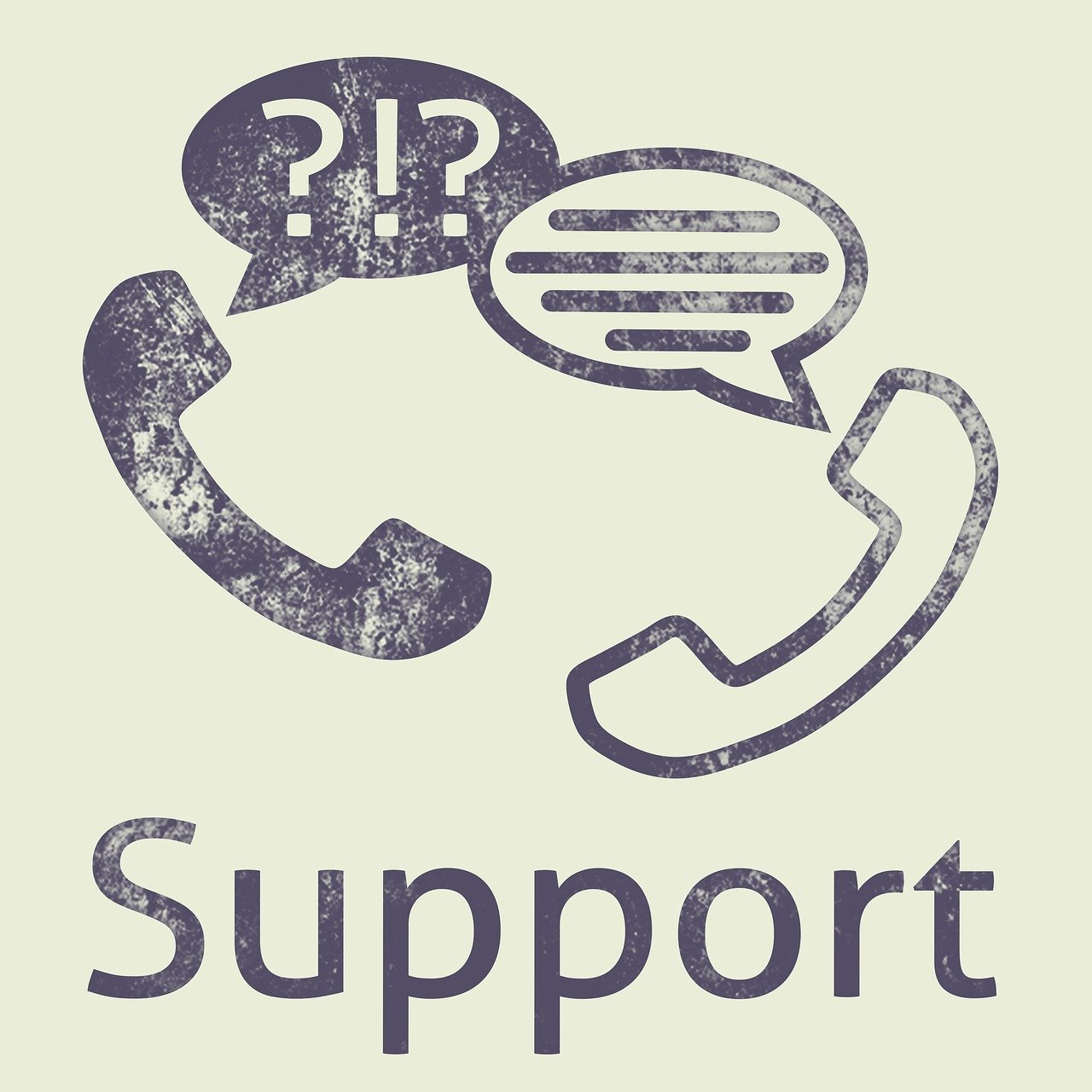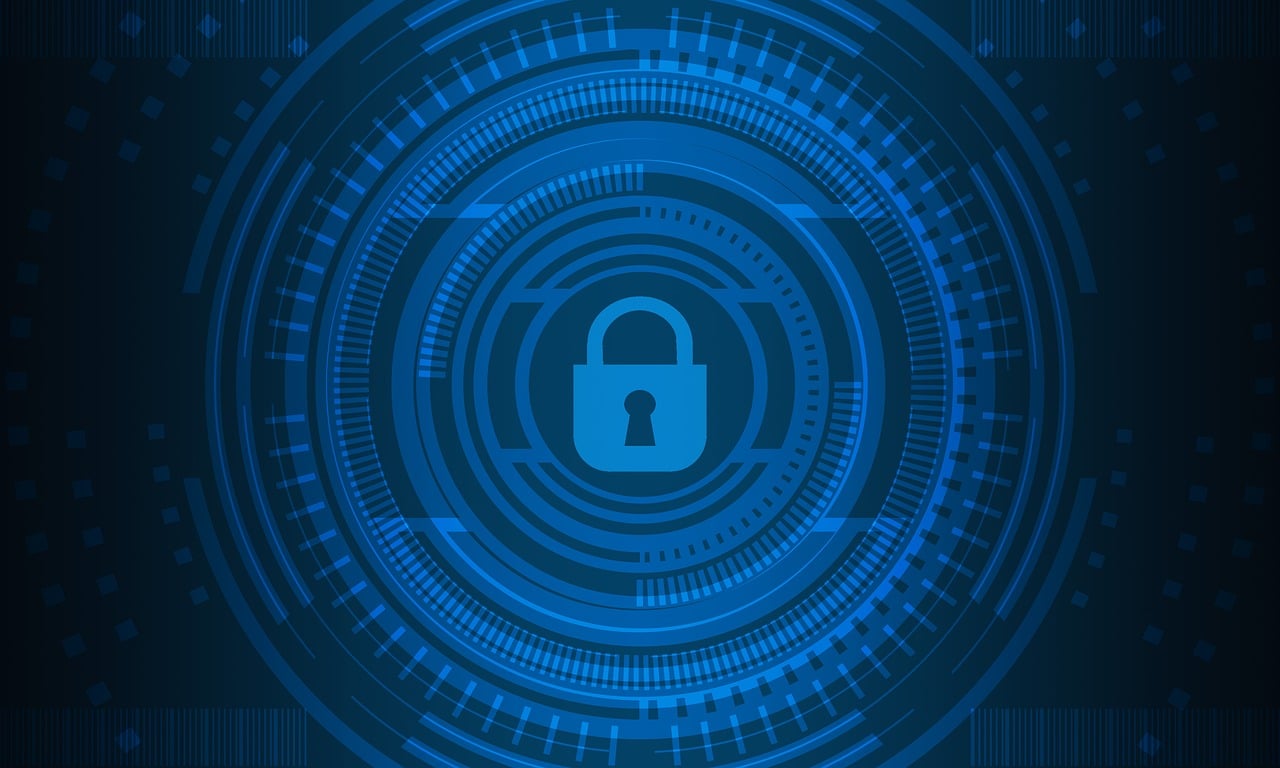Appraisal Lead Report Improvements
The Appraisal Lead Report has been redesigned to make Appraisal Lead’s lives easier, by providing easily accessible information and ways to review and support appraisers.
On SARD, an Appraisal Lead (AL) is a user who has medics allocated to them for observation and review. Many of our trusts use Appraisal Lead Reports for ALs to be able to review other appraisers, and our improvements focus on this.
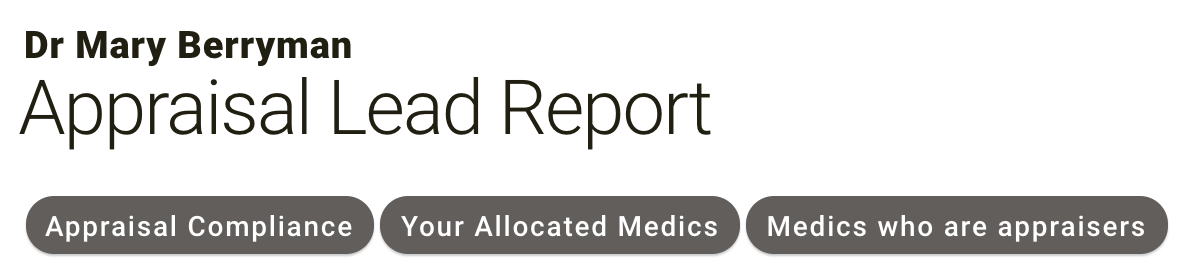
To explain, an Appraisal Lead has their Allocated Medics, some of whom may be appraisers. Those appraisers may have appraisees, and the Appraisal Lead would like to see how their allocated appraisers’ appraisees appraisals are getting on. (Phew!!) This diagram should clear this up for you:
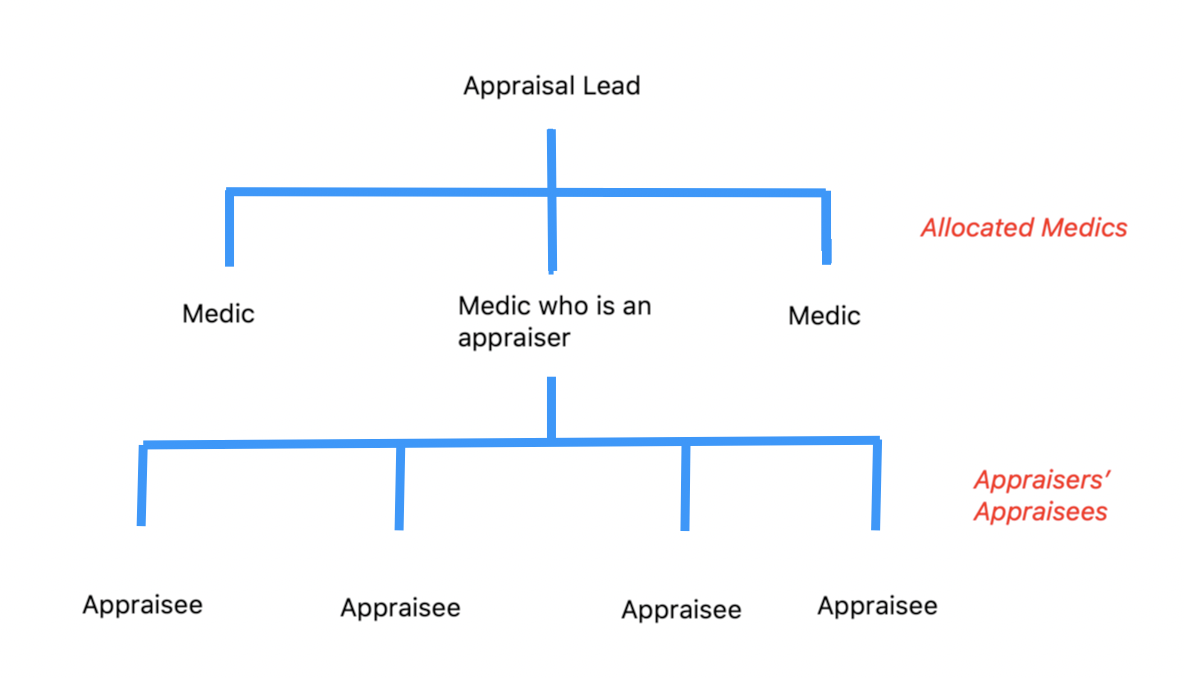
Trusts have various AL Configuration Options to tailor this to your needs. You can control the following:
- Appraisal Lead can view the appraisal summary PDF of their allocated medics.
- Appraisal Lead can view the most recent complete appraisal and portfolio of their allocated medics.
- Appraisal Lead can view a list of their appraisers’ appraisees.
- Appraisal Lead can view the appraisal summary PDF of their appraisers’ appraisees.
- Appraisal Lead can view the most recent complete appraisal and portfolio of their appraisers’ appraisees.
You can view these configuration options on the ‘Appraisal Leads’ page which is under ‘Medical Revalidation’ in the admin menu. Options 3, 4 and 5 are new.
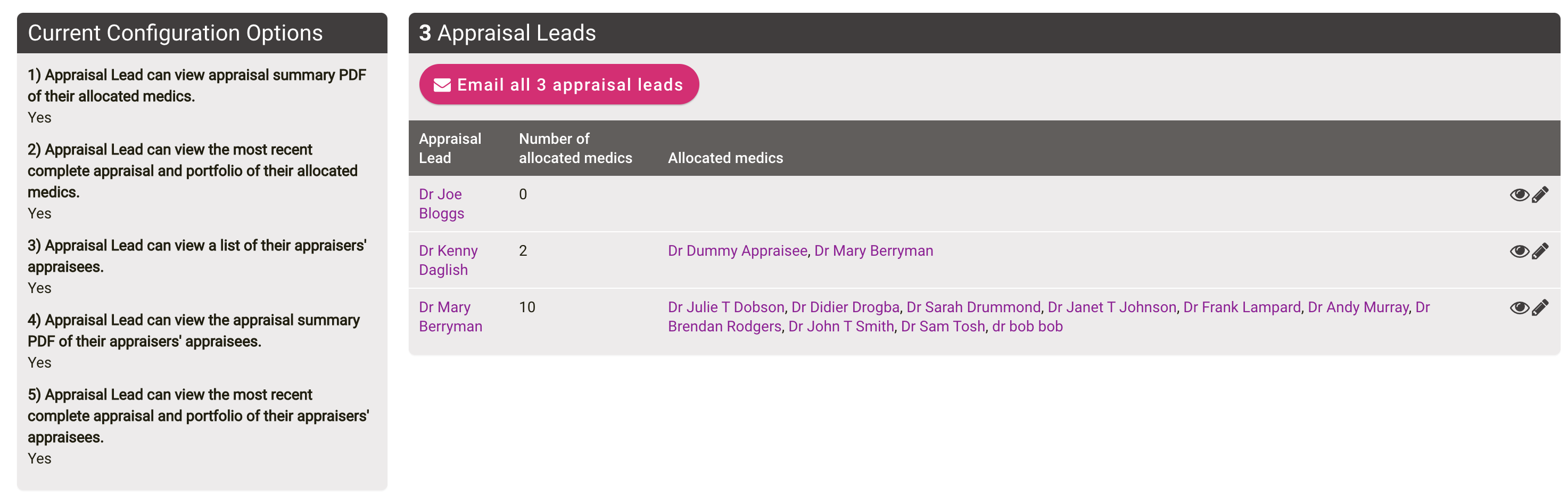
Users with the ‘Appraisal Lead (Custom)’ role will be listed here. If they have been allocated any medics then they will have access to the ‘Appraisal Lead Report’ tab.
Medics who are appraisers (from this point to be called simply ‘appraiser/s’)
The table at the bottom of the Appraisal Lead Report will allow users to view reports for their appraisers. Simply click ‘See Appraiser Report’.

Depending on the trust configuration options, here’s what the AL is able to see:

Configuration Option 3 allows ALs to see the appraisee list for their appraiser. If Option 3 is on, then Option 4 and 5 would allow the summary PDFs, or complete appraisal and portfolio to be seen, for example in the ‘Last Appraisal’ column in the table below.
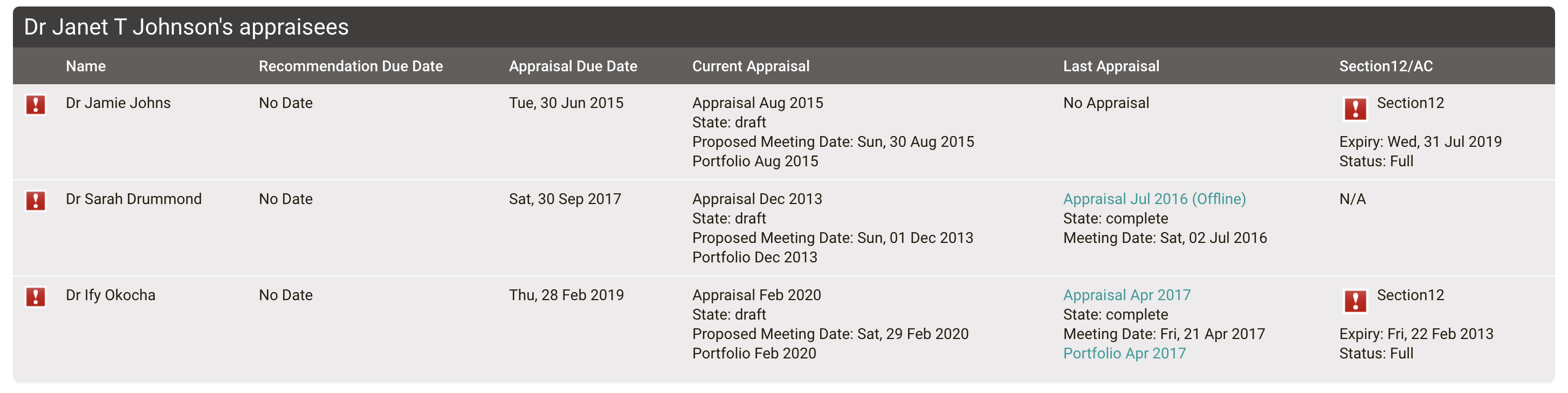
If Options 4 & 5 are switched off but Option 3 is on, the table will remain as above without links to any PDFs or appraisals. It will be text only. The Section 12/AC column will only appear for mental health trusts.
The following table is already on the Appraiser Report, along with academic appraiser and additional appraiser appraisals:
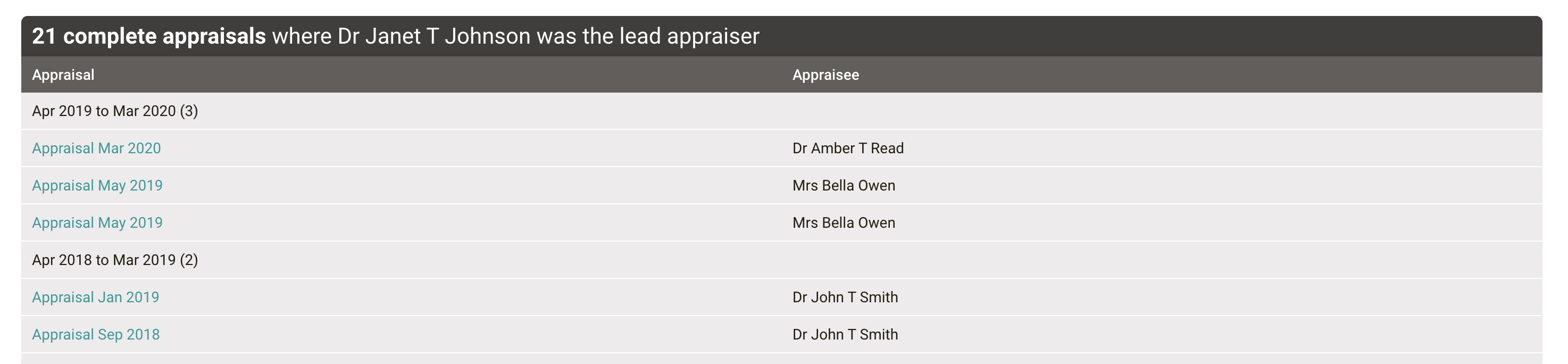
If Option 5 is switched on, these appraisals will appear with links as above. If Option 5 is switched off, these will again appear as text only.
Please contact your account manager if you would like any of the new configuration options switched on. The changes are now live, but ALs will not see any differences until these options are switched on. We hope they are useful to you!