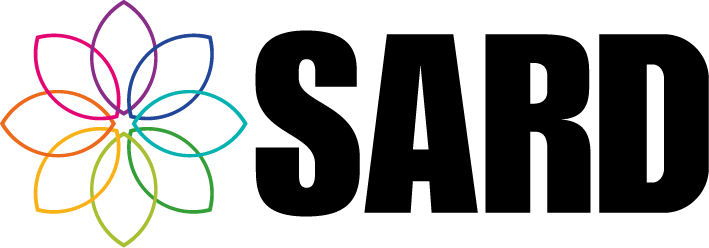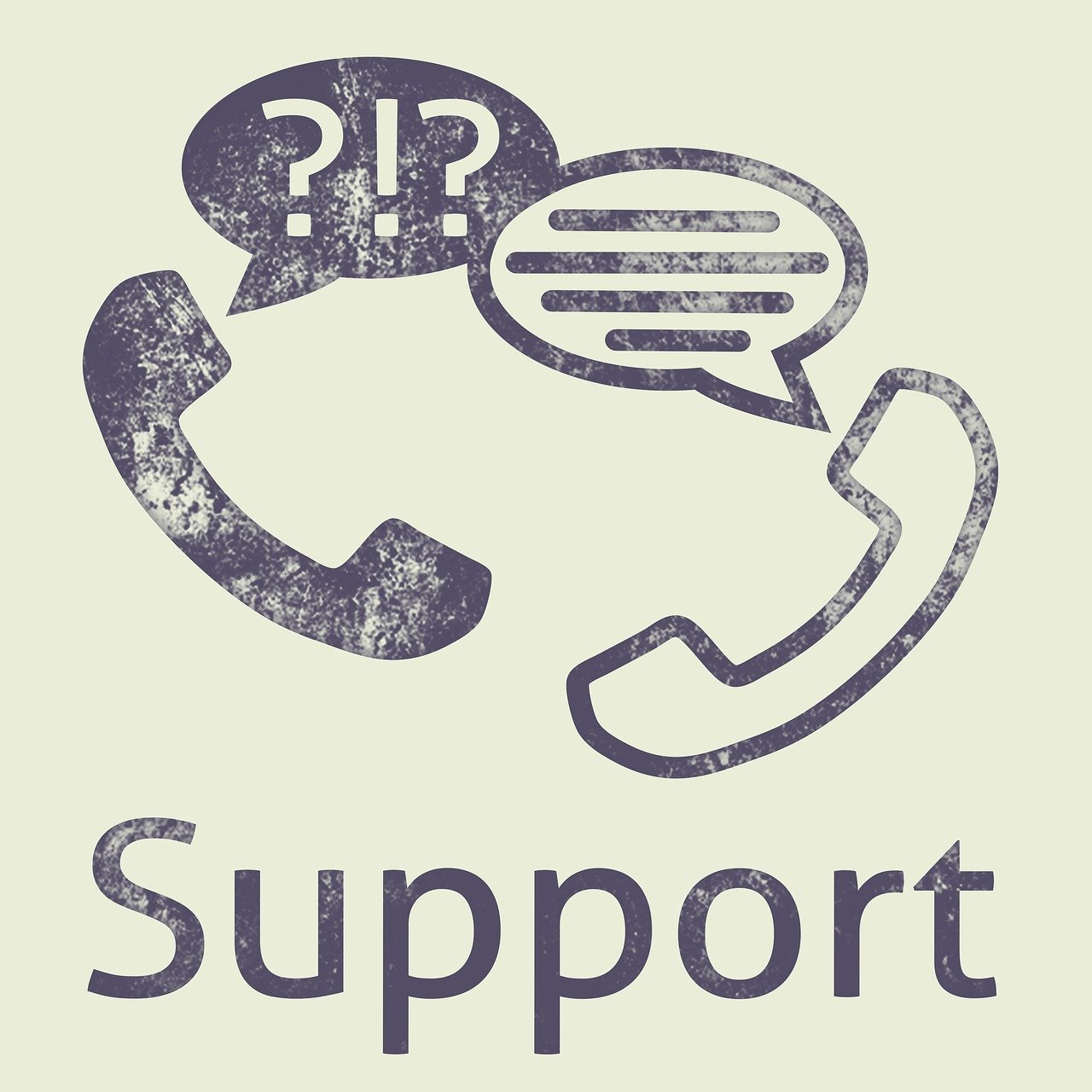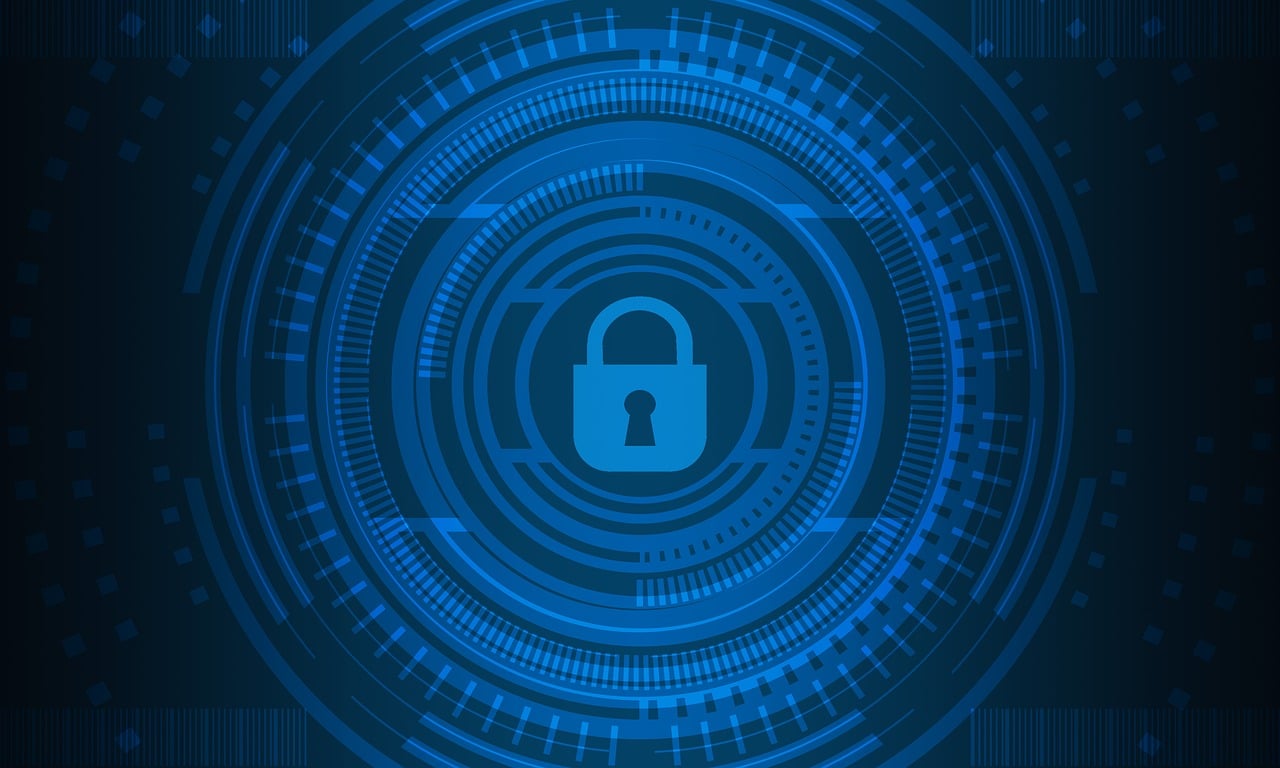System Update (March 2019)
It’s been a busy start to the year for the tech team here at SARD. Here are a few of the changes we’ve made in Q1 of 2019.
Scope of Work
The Scope of Work in Section 4 of appraisals is now more compact so the user can easily see the work items. It also has a drag and drop feature so work items can easily be reordered.
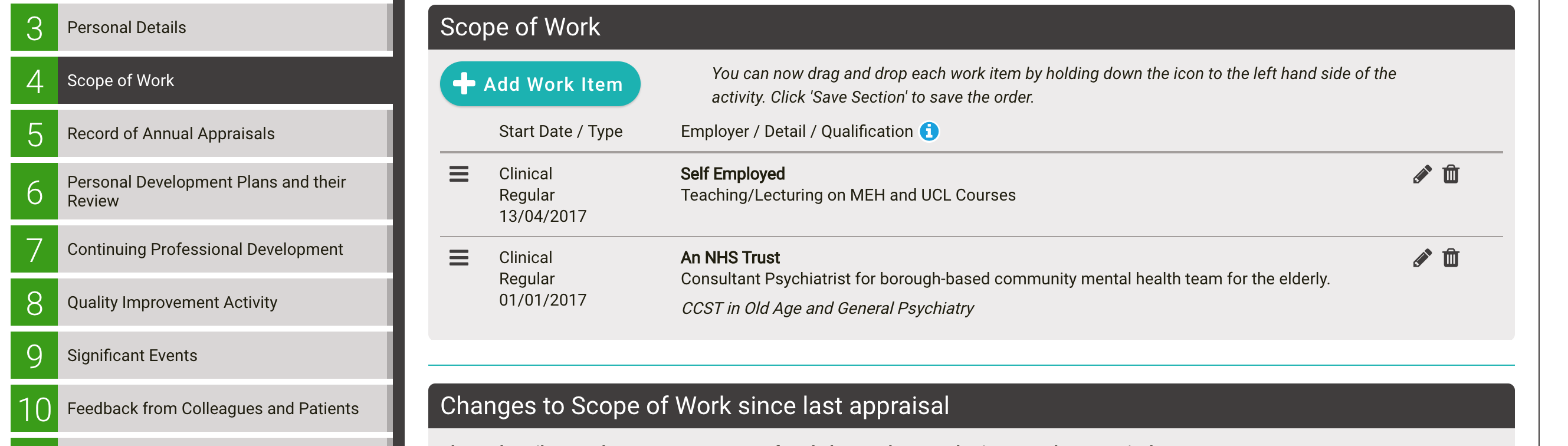
Proposed Meeting Date
We’ve made the proposed meeting date that is set in section 3 of online appraisals more visible. This should prompt appraisal owners and their appraisers to keep the proposed appraisal meeting date up to date.
It now appears in the top left section of online appraisals and on user dashboards in the ‘Your Dates’ section (only if the user has a current appraisal that does not have a meeting date in section 20).
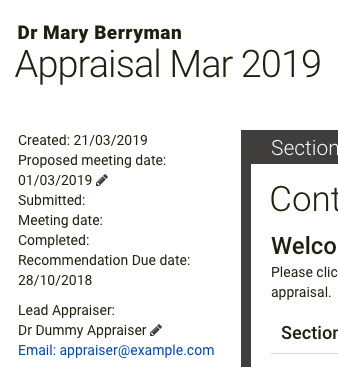
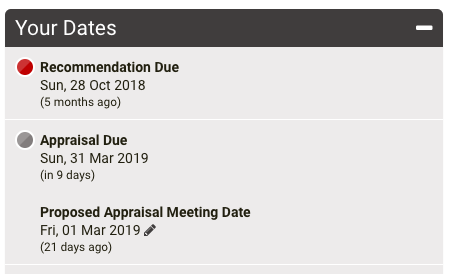
The proposed meeting date also appears in the ‘Appraisals Requiring Action’ and the ‘Your Appraisees’ sections on Appraiser Dashboards.
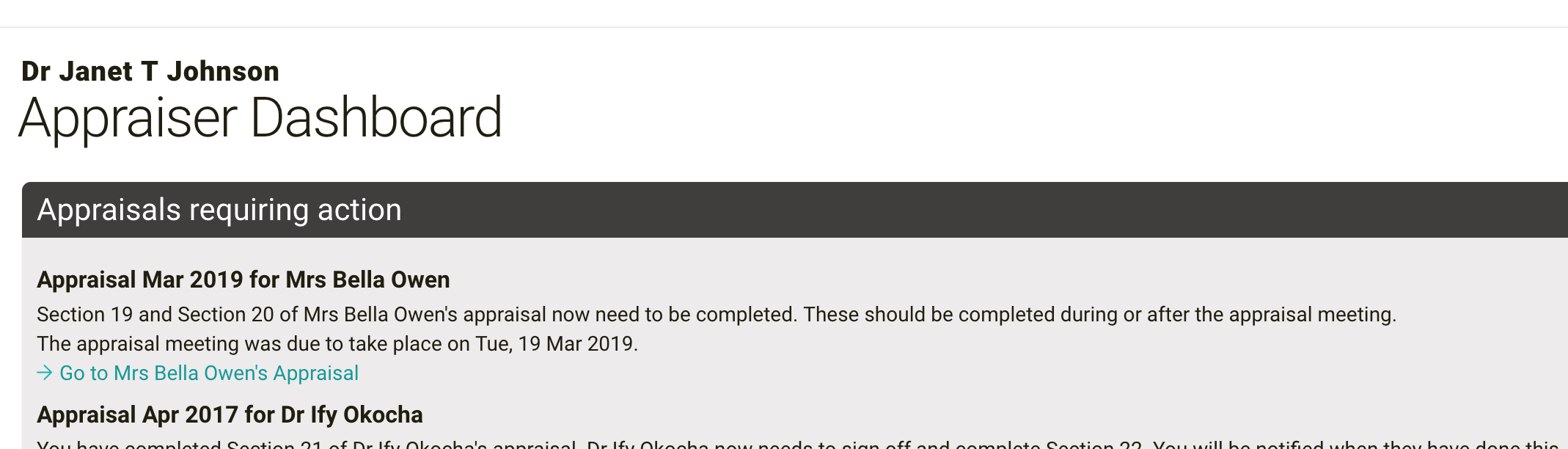
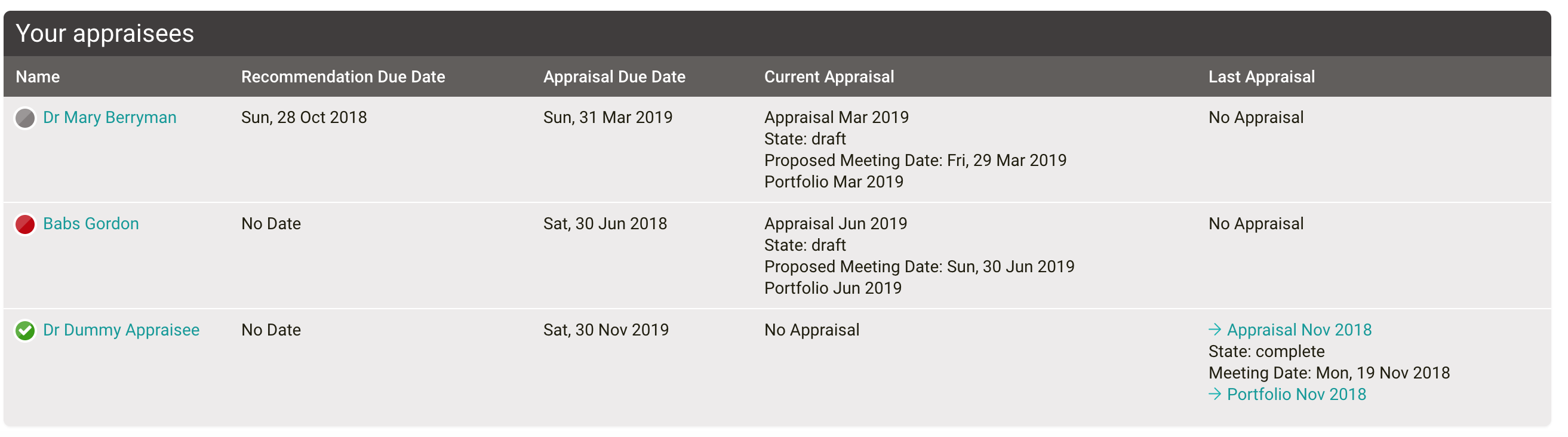
For administrators there is a proposed meeting date column on the admin ‘Submitted Appraisals’ report page and if the appraisal meeting hasn’t taken place there is a remind link which creates a draft email to the appraisal owner and the appraiser.
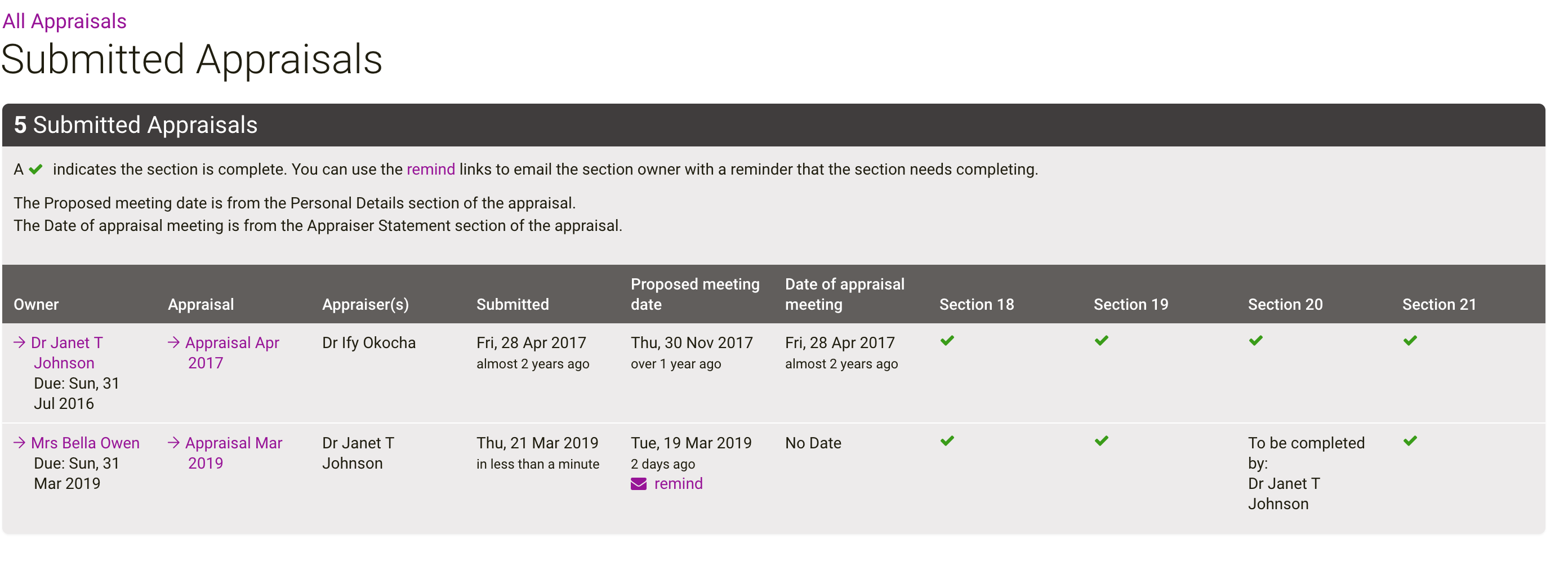
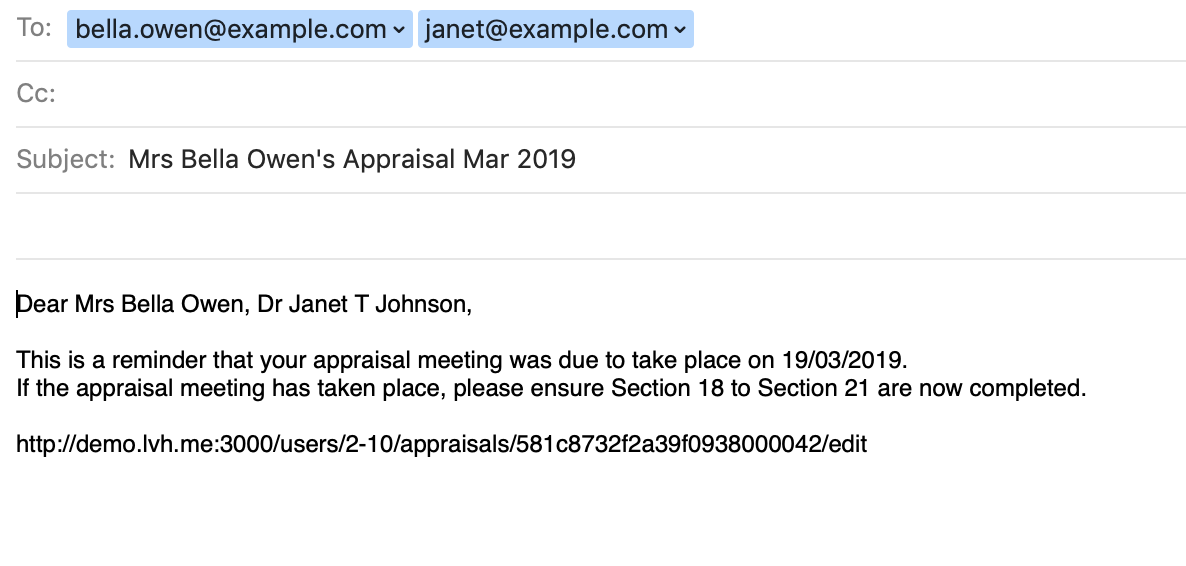
Advanced Reporting for Job Plan Leads
We’ve added a version of the advanced job plan report to all job plan lead report pages. This is the same as the admin advanced job plan report except that it is limited to only the job plans that the lead has access to. For example, on the directorate advanced job plan report, only the job plans or users in that directorate are included in the report.
Job Plan leads can access it by clicking on the advanced button
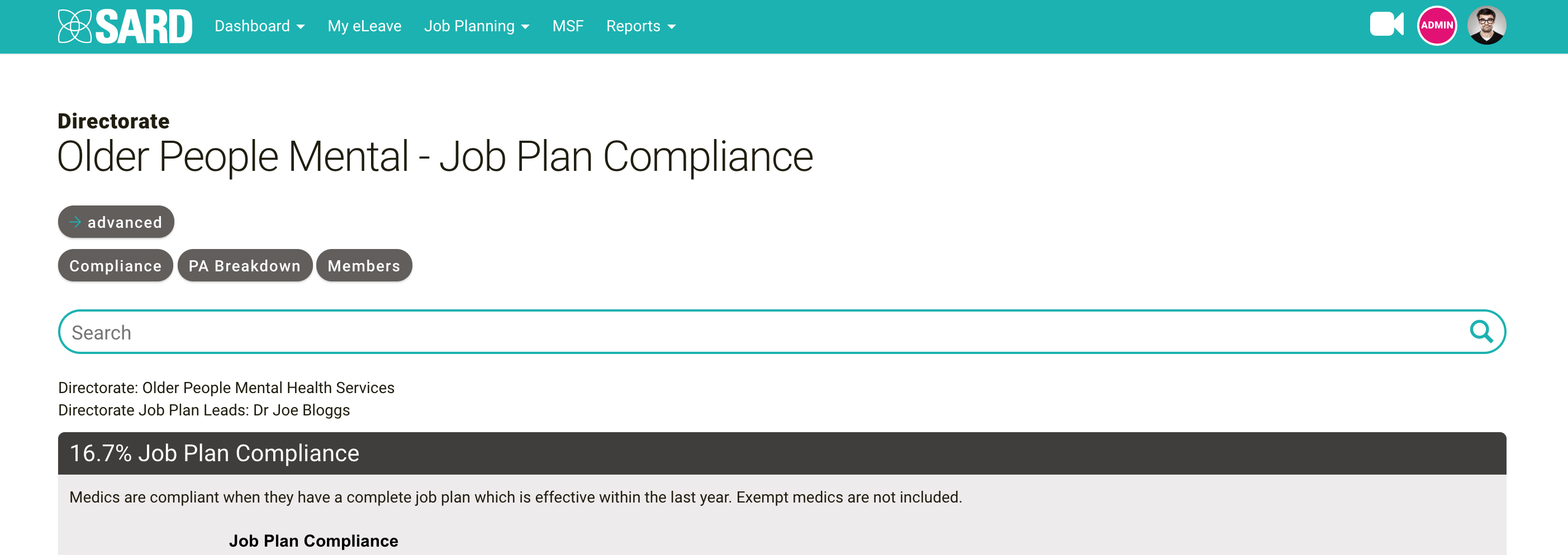
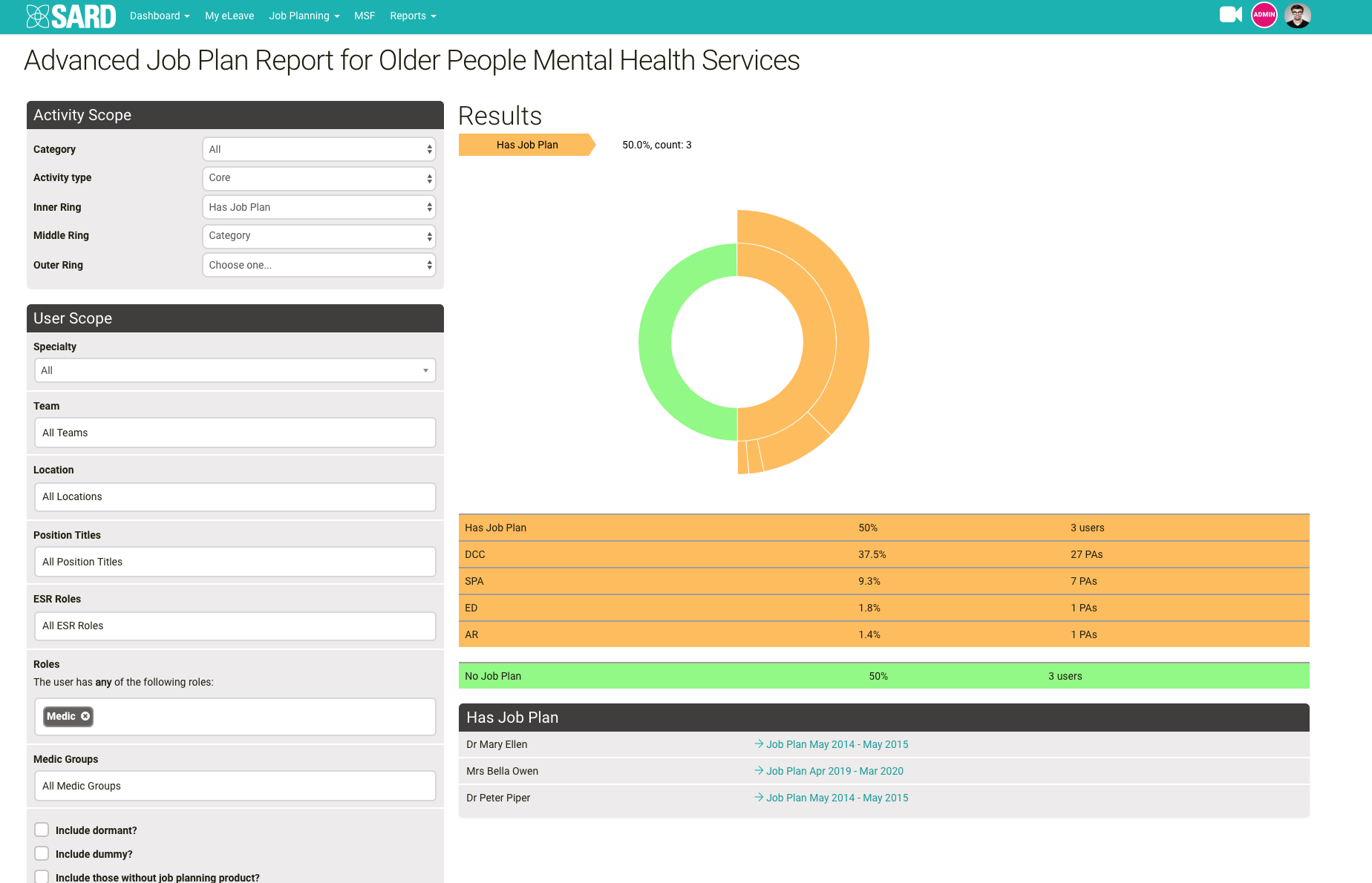
Admin eLeave Approvers page
Administrators can now view approvers and edit their approvees from one place by going to admin, eLeave, Approver Management.
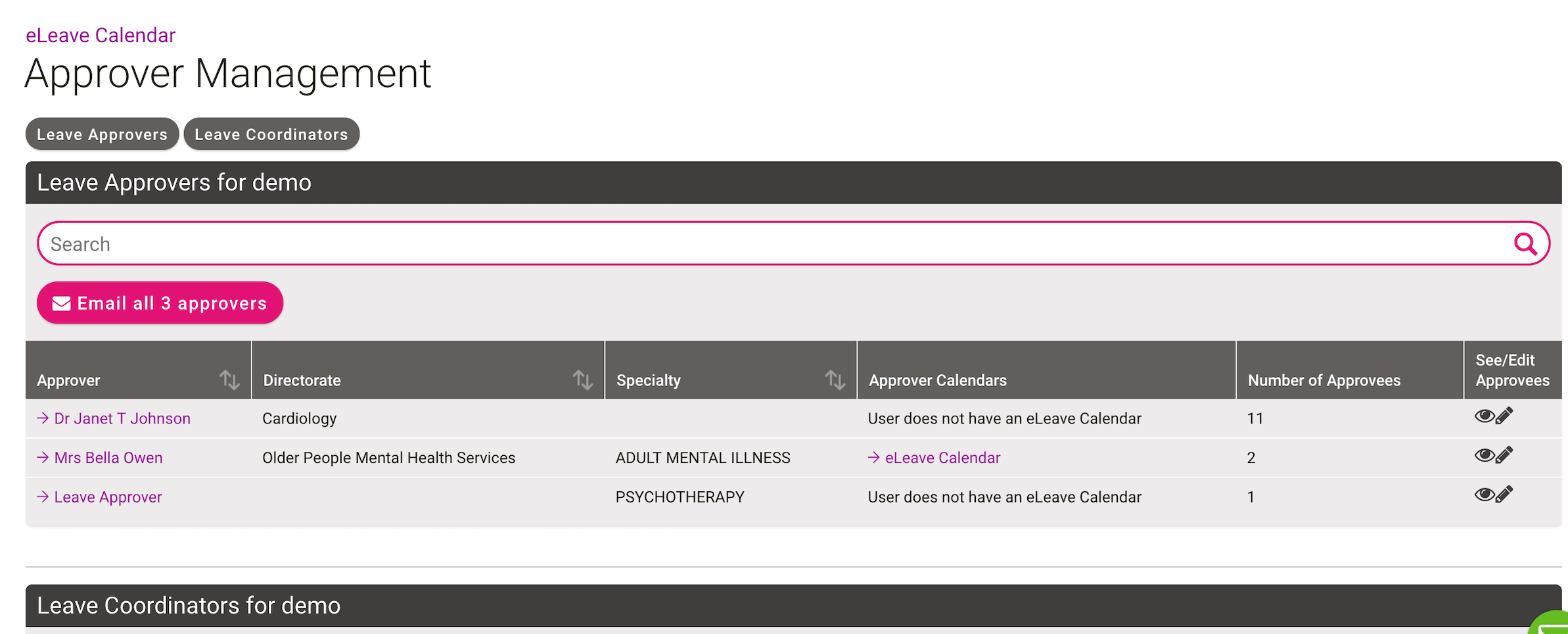
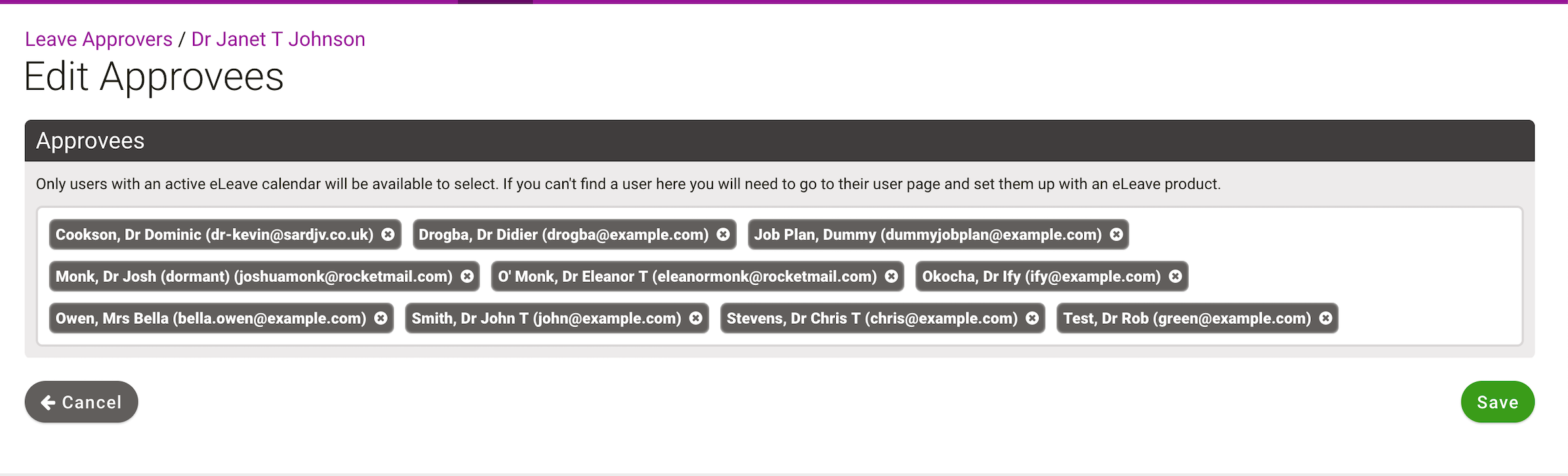
Admin Content Overrides
A large proportion of the text on our site can be customised, so administrators can add instructions or information that is specific to their organisation. Each body of text that can be changed has a slug associated with it that defines where the text appears on the site. If you set a body of text for a slug this is called a ‘Content Override’. Administrators can update this text by going to admin, Miscellaneous, Content Overrides. This page has been updated so you can now search, filter and sort.
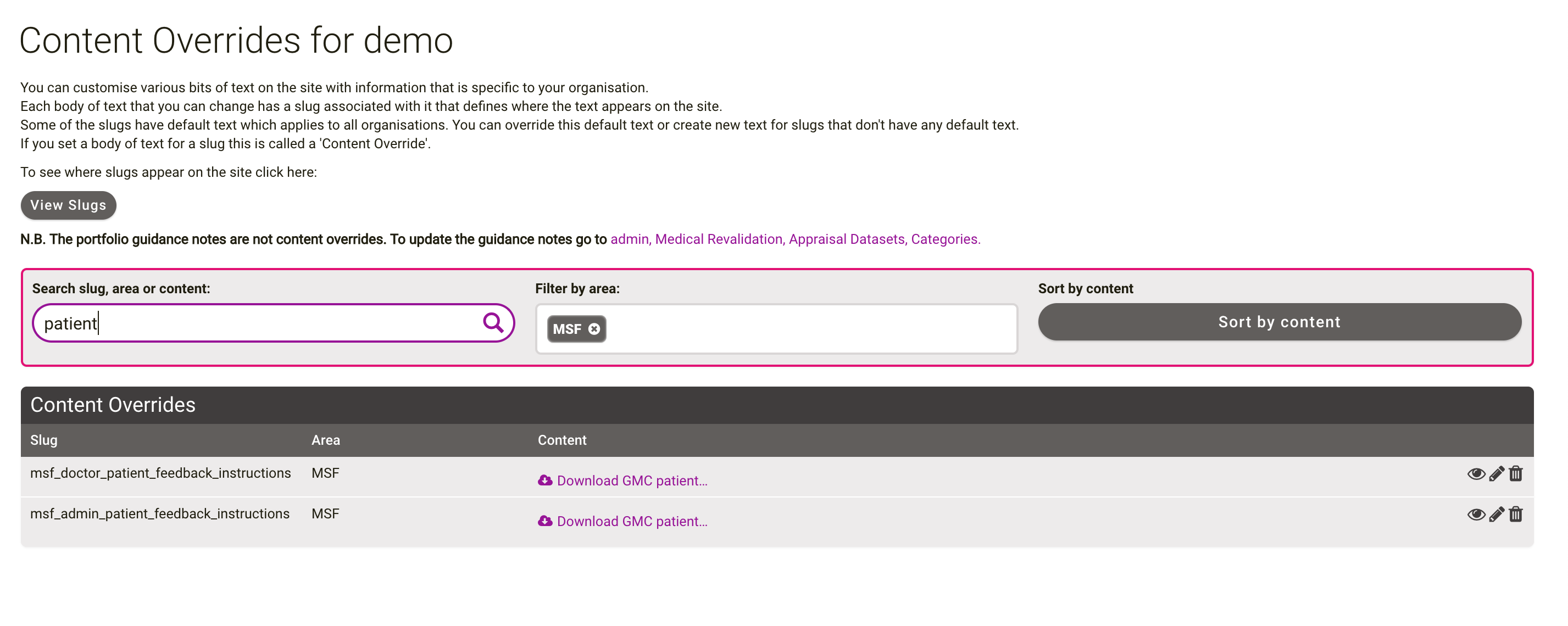
It’s also worth taking a look at the Textile help when you create or edit a content override.
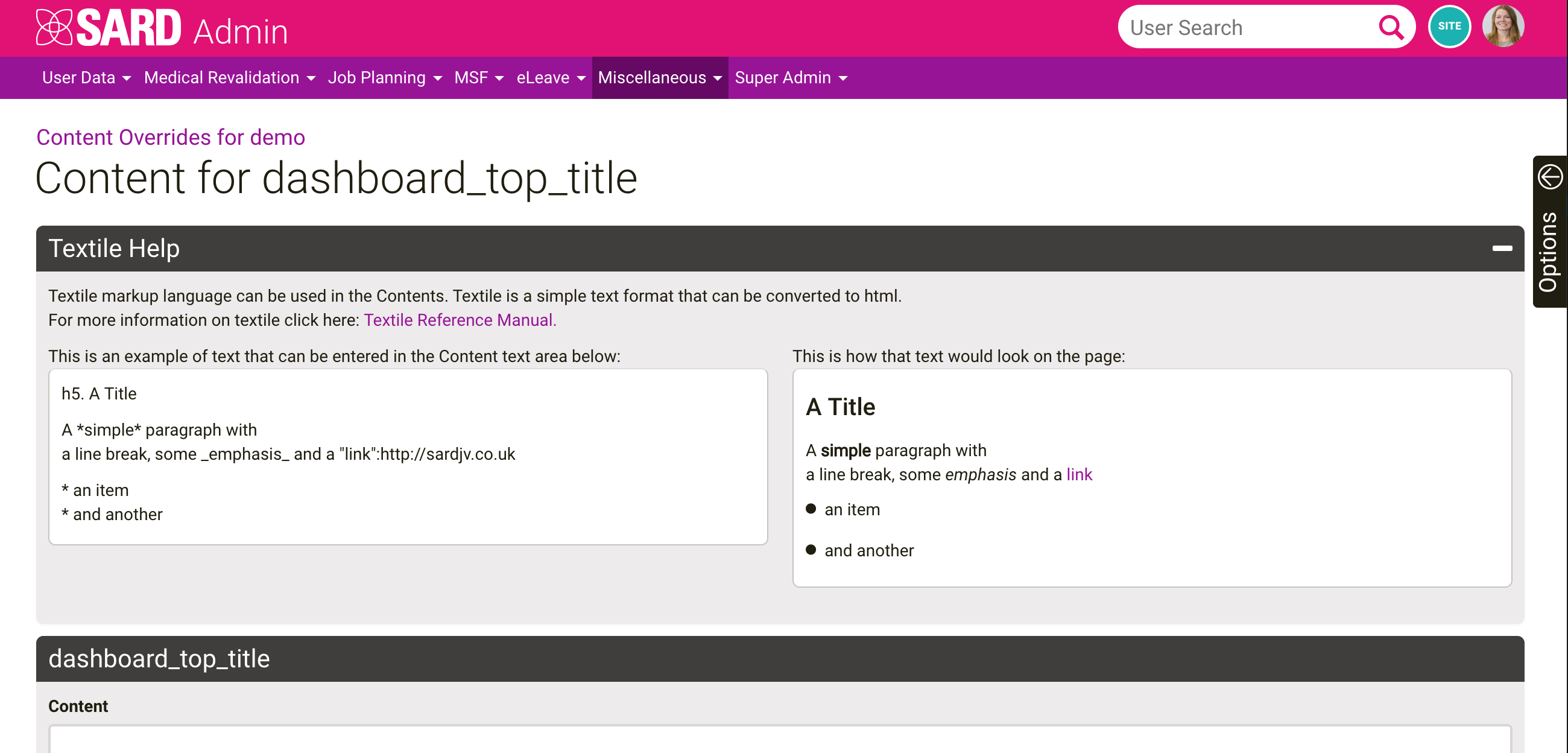
We hope these features will prove useful.